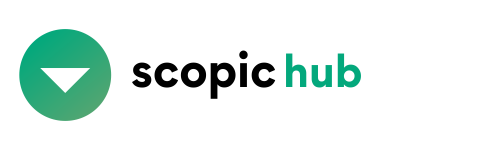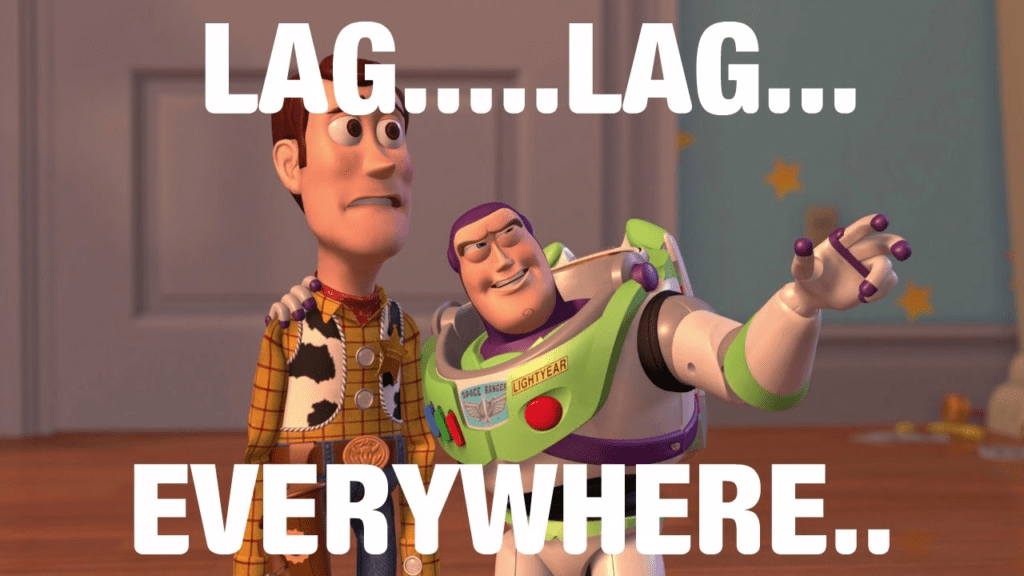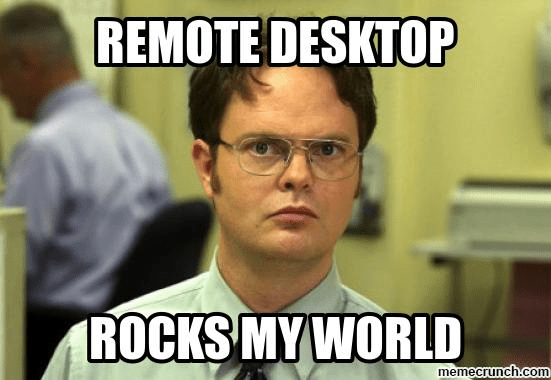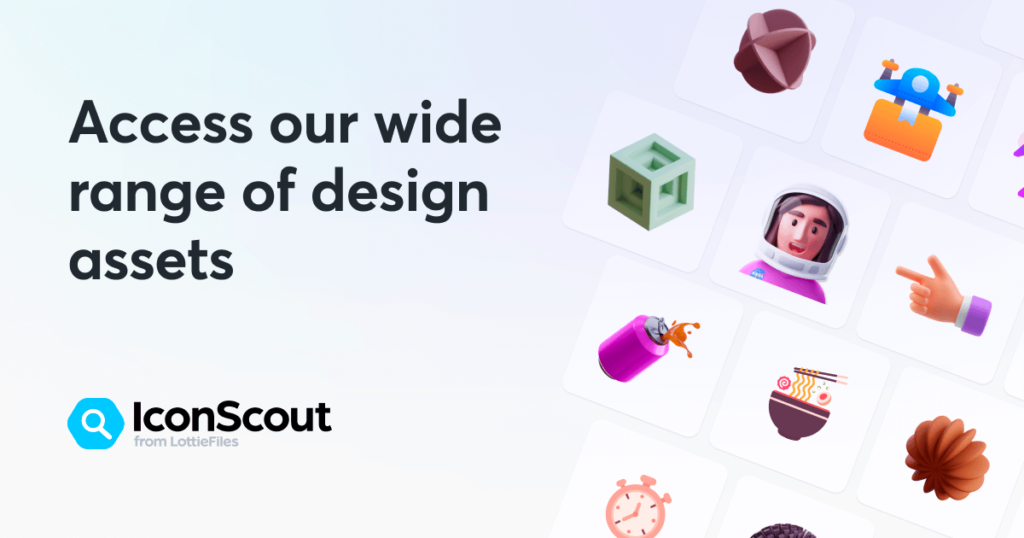Remote Desktop operation stands out as a convenient means to access a computer from virtually anywhere across the globe. This method empowers users to control a computer located in a different geographical location. Nevertheless, optimal functionality may encounter challenges when dealing with a remote desktop, particularly when client-side devices possess low processing power and limited RAM. In this comprehensive guide, we will delve into several strategies to enhance and expedite remote desktop performance from the client side.
Leverage a Fast and Stable Internet Connection
The foundation of seamless remote desktop connectivity lies in a swift and dependable Internet connection. Selecting an internet service provider renowned for reliability and high data speeds is crucial. Additionally, when utilizing Wi-Fi for remote desktop access, ensure the strength and stability of the Wi-Fi signal. Employing an Ethernet cable can significantly enhance both the quality and stability of your internet connection.
Optimize Graphics Settings
Graphics settings on the computer from which you access a remote desktop can substantially impact performance. Disabling transparency effects and visual embellishments on the remote computer can expedite the remote desktop experience. It’s essential to verify that the screen resolution on the remote computer aligns with that of the client computer.
Shut down any extra programs
When you’re about to use the remote desktop, it’s a good idea to close any programs that you don’t really need. Running too many programs can make the remote desktop slower, so it’s best to keep things light. If you can, also stop any services or processes that aren’t necessary right now. Thanks for helping to keep things running smoothly!
Boost by adding more RAM to your Remote Desktop
If you’re working with a remote desktop, consider increasing the amount of RAM on your computer. This simple upgrade can make a big difference in performance and speed. The more RAM your computer has, the quicker and smoother it can handle tasks and process data. If you have the option to add more RAM, go for it – it’s a great way to speed up your work and make things run even more efficiently!
Opt for lightweight clients for a smoother remote desktop experience
Rather than going for heavy-duty remote desktop software, try using lightweight clients. These nifty options use fewer computer resources, making everything run faster. A cool trick is to use browsers like Google Chrome or Mozilla Firefox with extensions – they give you easy access to your remote desktop without weighing down your computer. It’s a win-win for speed and efficiency!
Use cloud services
Supercharge your desktop with cloud services like Amazon Web Services or Microsoft Azure. By tapping into cloud services, you can turbocharge your remote desktop experience. These services offer beefed-up computing resources and lightning-fast internet connections, making your remote desktop work like a breeze. It’s like giving your computer a boost for an even smoother ride!
Use hardware acceleration
Boost your performance with hardware acceleration in certain remote clients!
Guess what? Some clients are super cool because they support hardware acceleration, and it can seriously amp up your performance. One trick is to use remote desktop clients that are buddies with your graphics processing unit (GPU) – it’s like giving your remote desktop a little extra oomph!
Use local resources
Give your remote desktop a speed boost by tapping into local goodies like printers and hard drives!
Guess what? Certain clients are your pals because they let you transfer local resources – like printers and hard drives – to the remote computer. It’s a game-changer for speeding up your remote desktop experience and making it a whole lot friendlier for you!
Scopic HUB 3.0 works well with Remote Desktop
The recent release of Scopic HUB generously takes lower RAM to run and it can be easily accessible through the browser. Check out the new update released Scopic HUB 3.0 here.
In a nutshell, remote desktops are super handy, but it’s a downer when the performance doesn’t meet expectations. Luckily, there are ways to give it a turbo boost! Trying out the methods mentioned earlier can help speed up your remote desktop and make it perform like a champ. Yes, some might need a bit of investment, like sprucing up your internet or adding more RAM, but the overall effect is totally worth it.
If you’re a remote desktop pro, you might need to play around with different tricks to find what suits your groove. With the tips shared, you can zip through your remote desktop tasks and seriously level up your productivity.
One last thing to keep in mind is that performance is like a puzzle – it depends on various factors like your internet speed, the specs of the remote computer, and the specific remote desktop client you’re using. To hit that sweet spot of optimal performance, just tweak these factors according to your needs.
So, get ready to rock your remote desktop experience! With a bit of customization and the tips we’ve covered, you’ll be zipping through tasks in no time, making that remote work life a breeze.